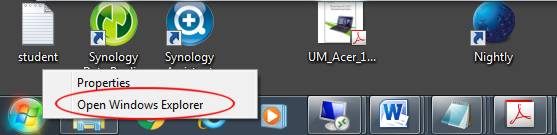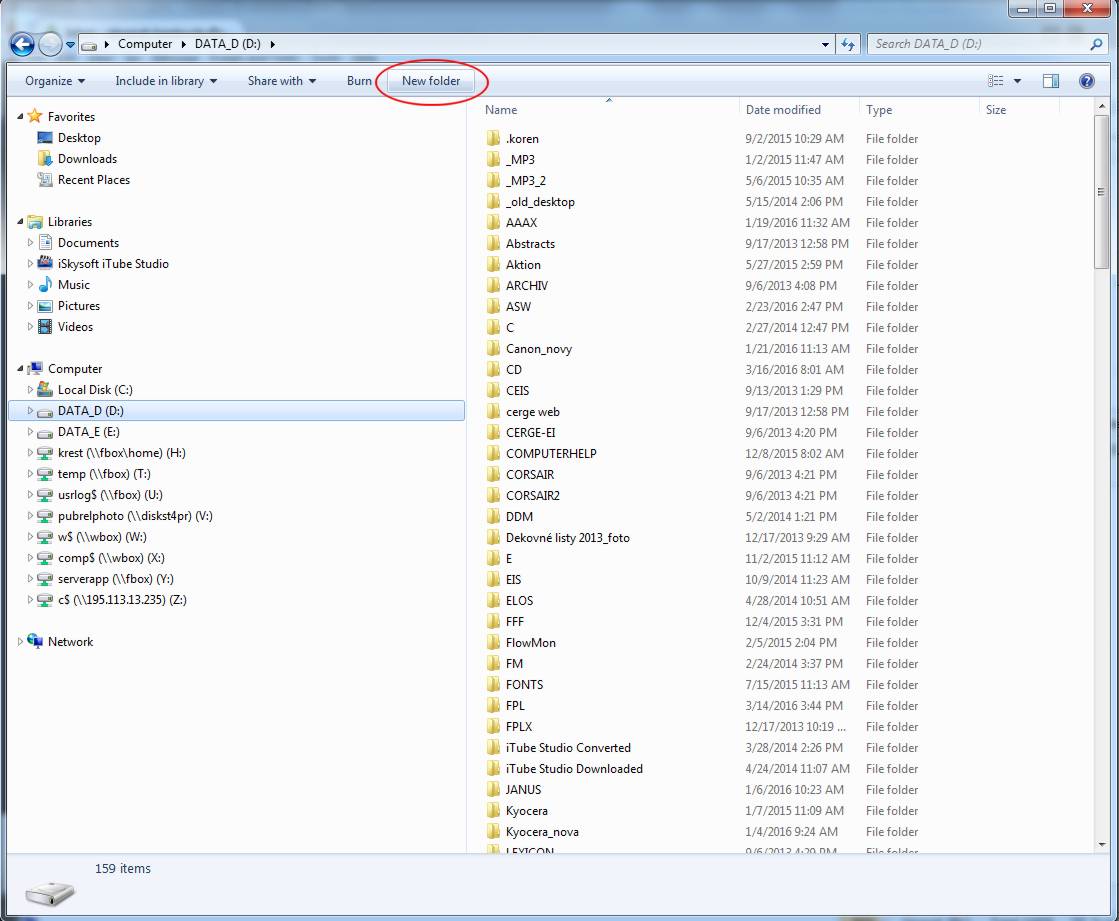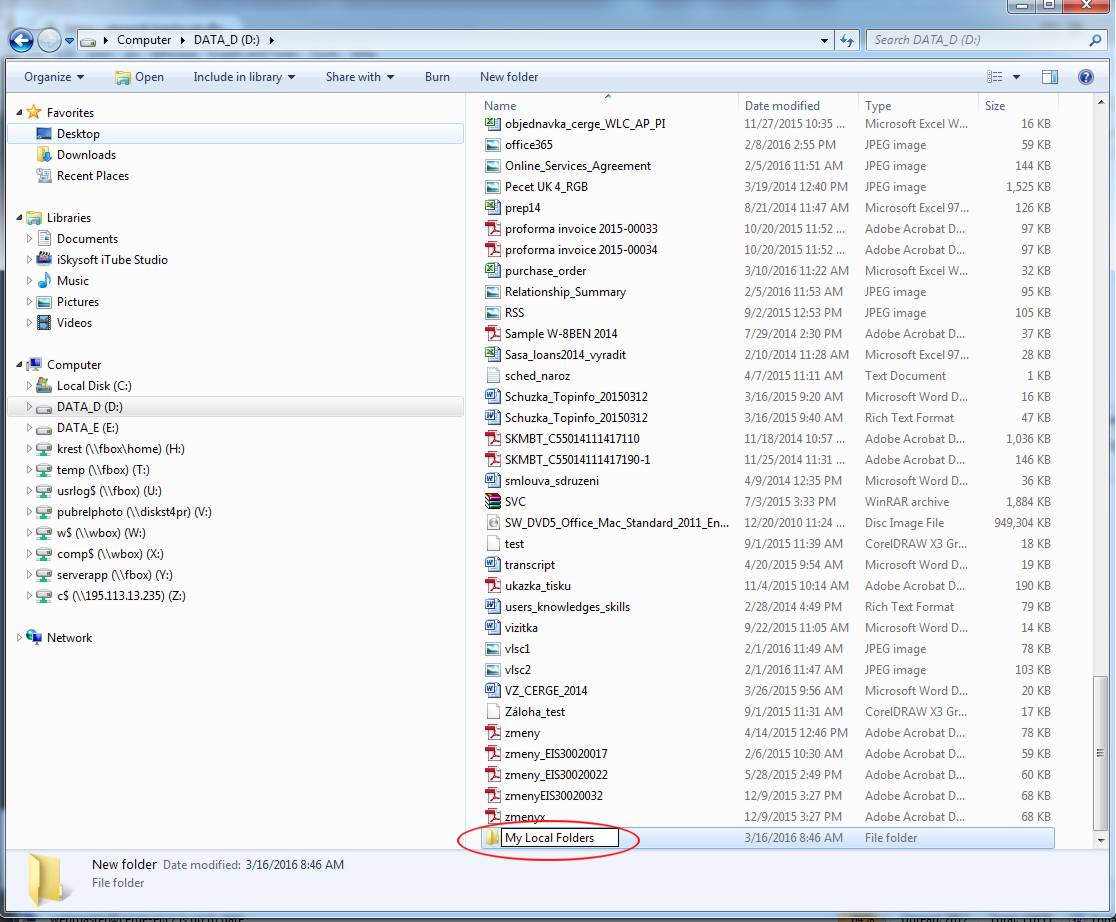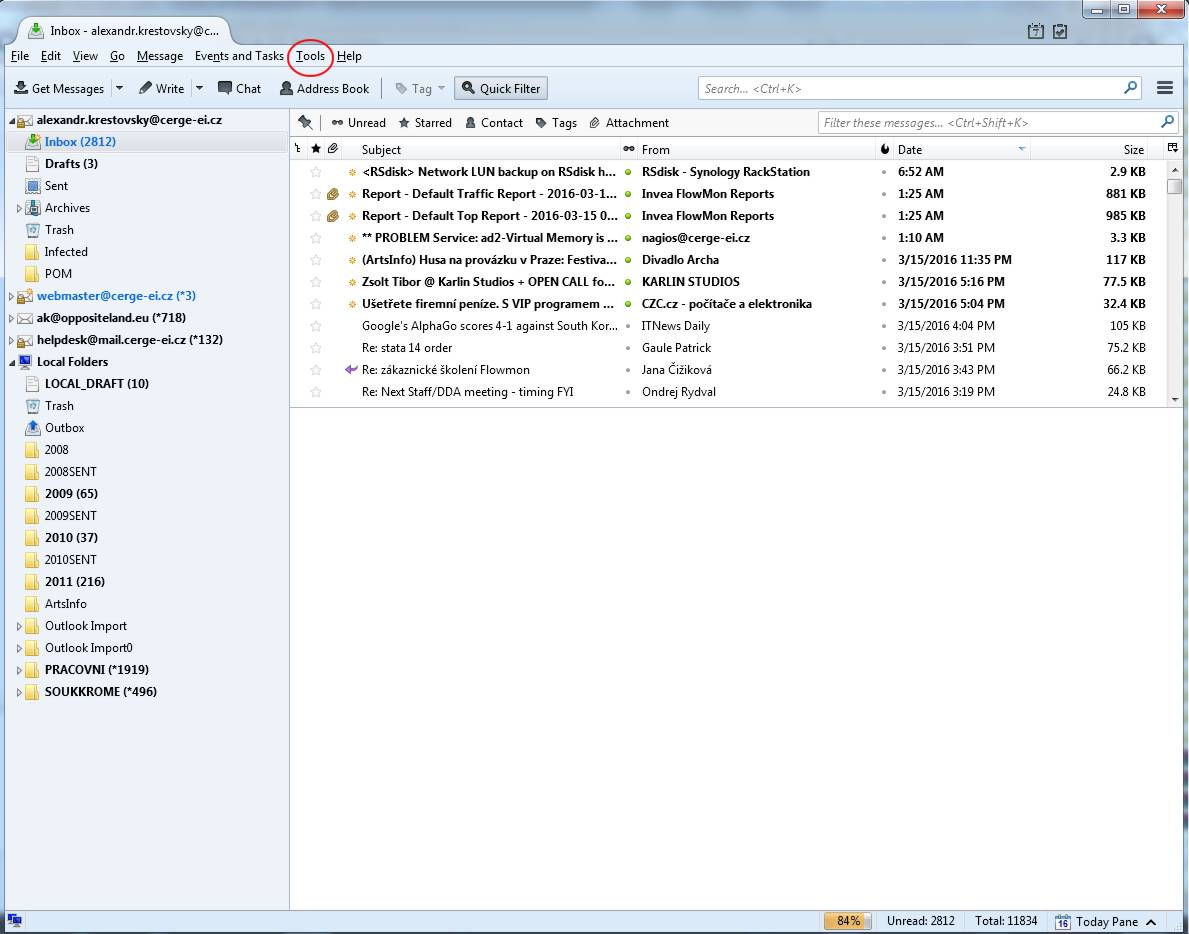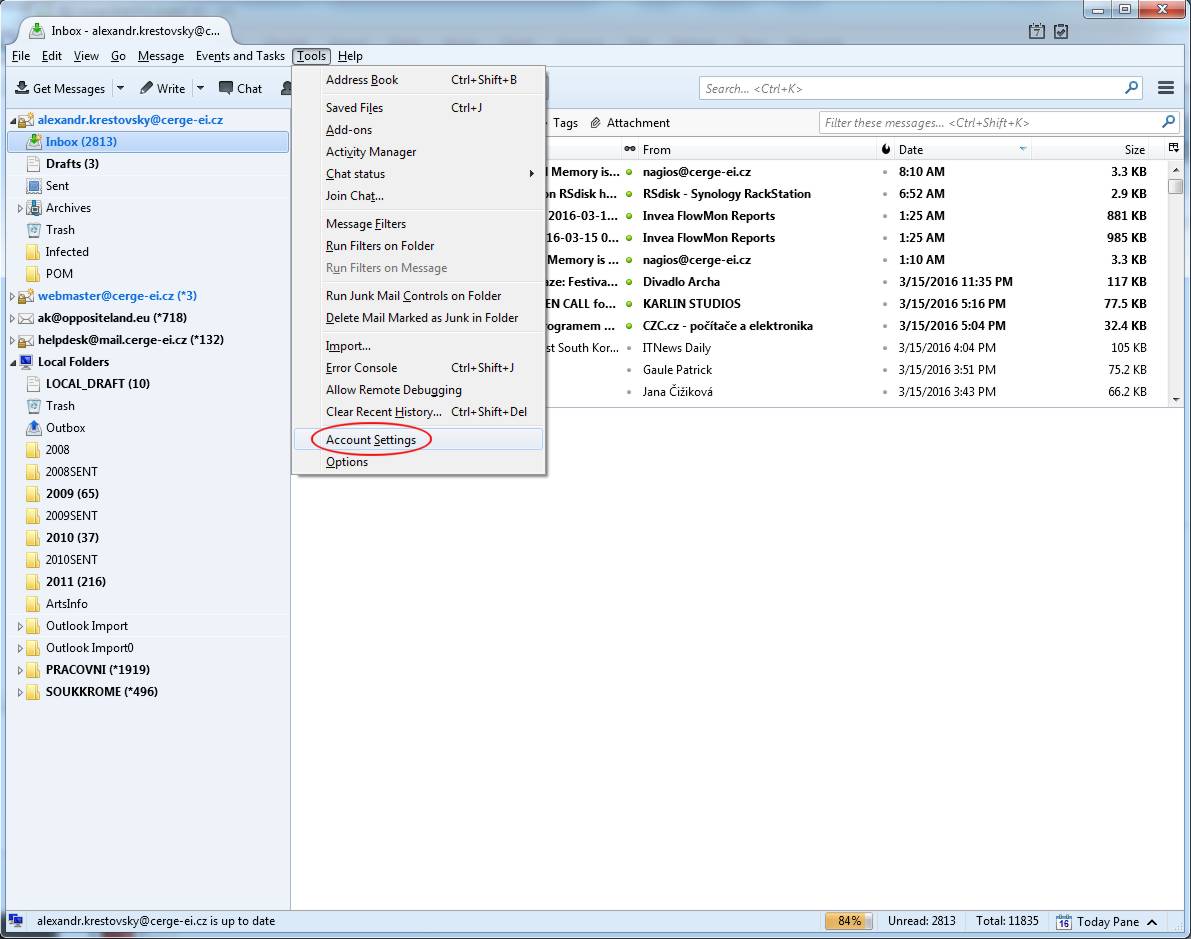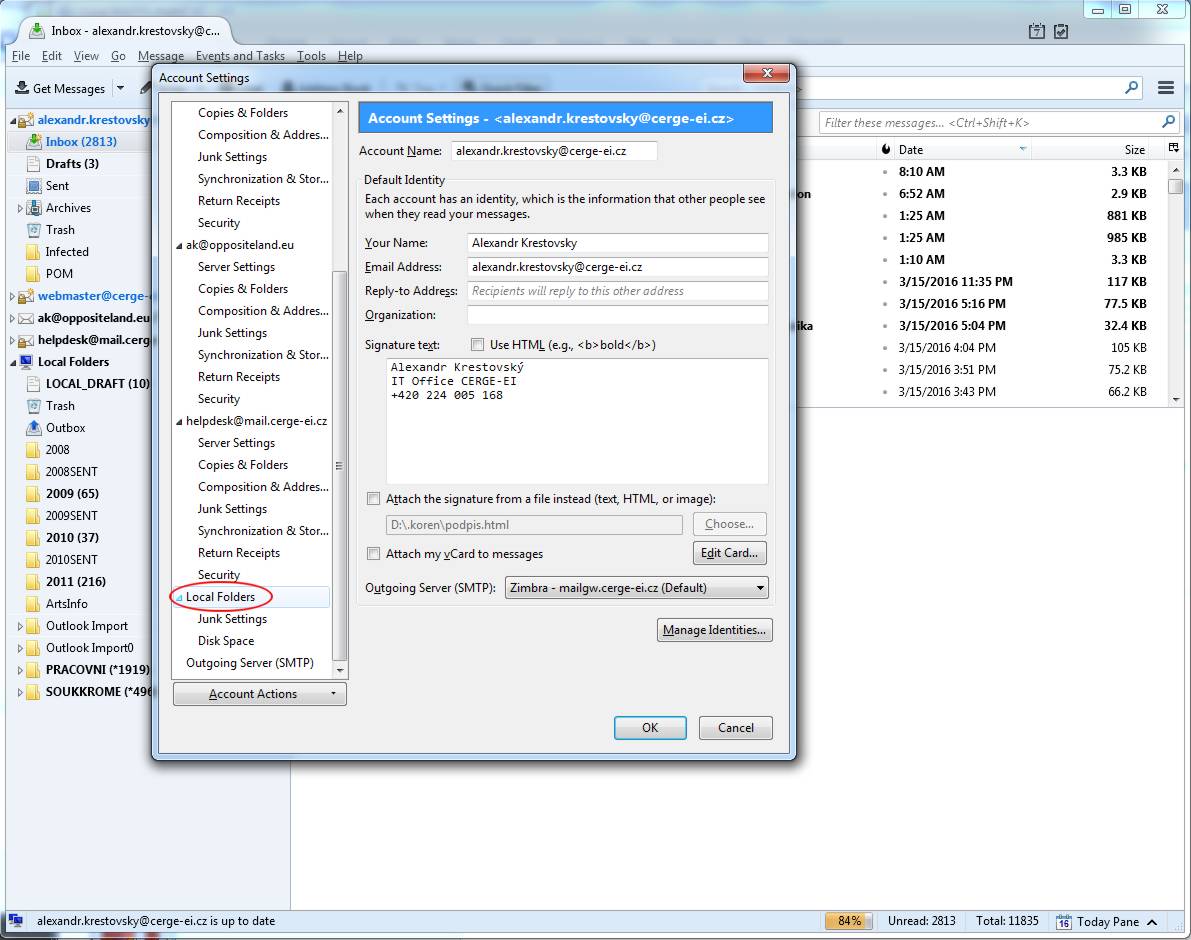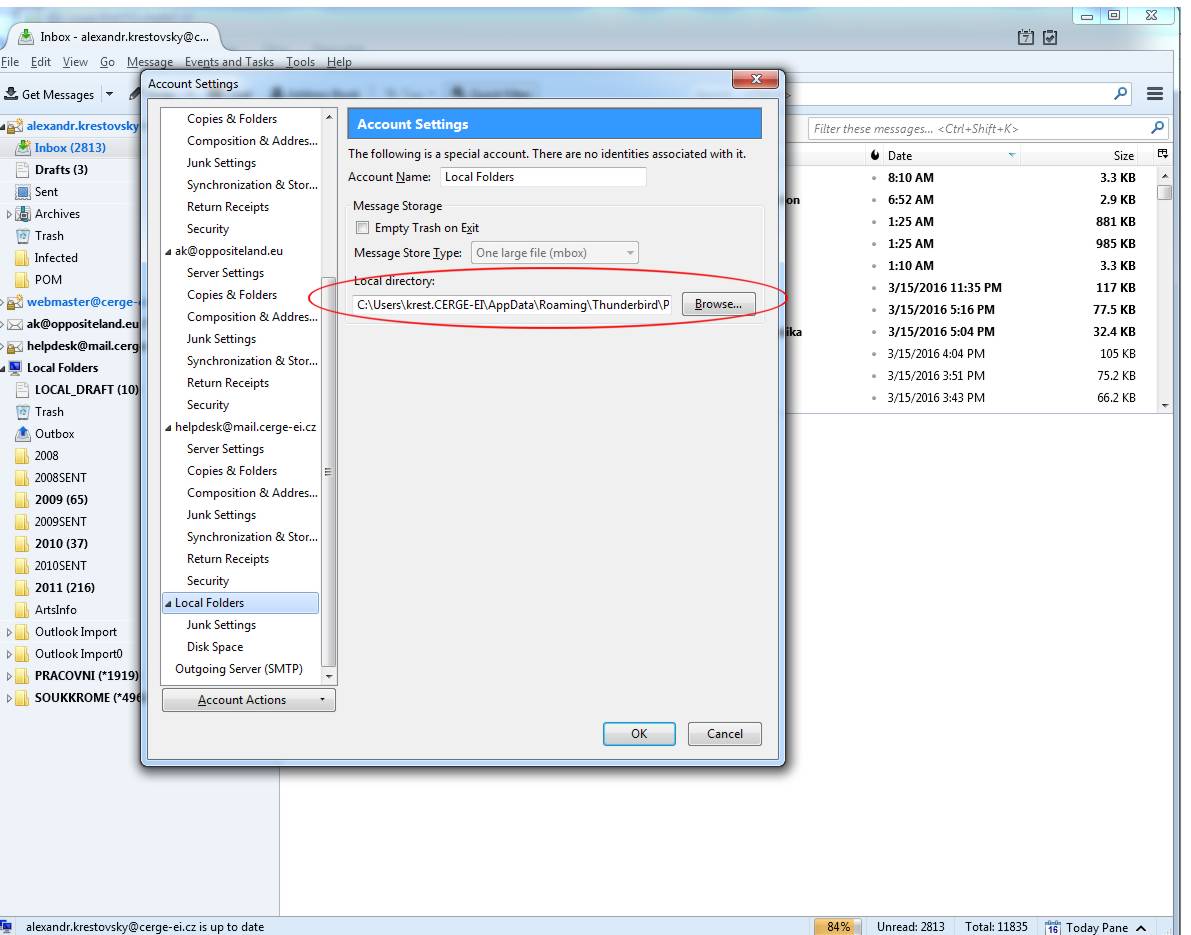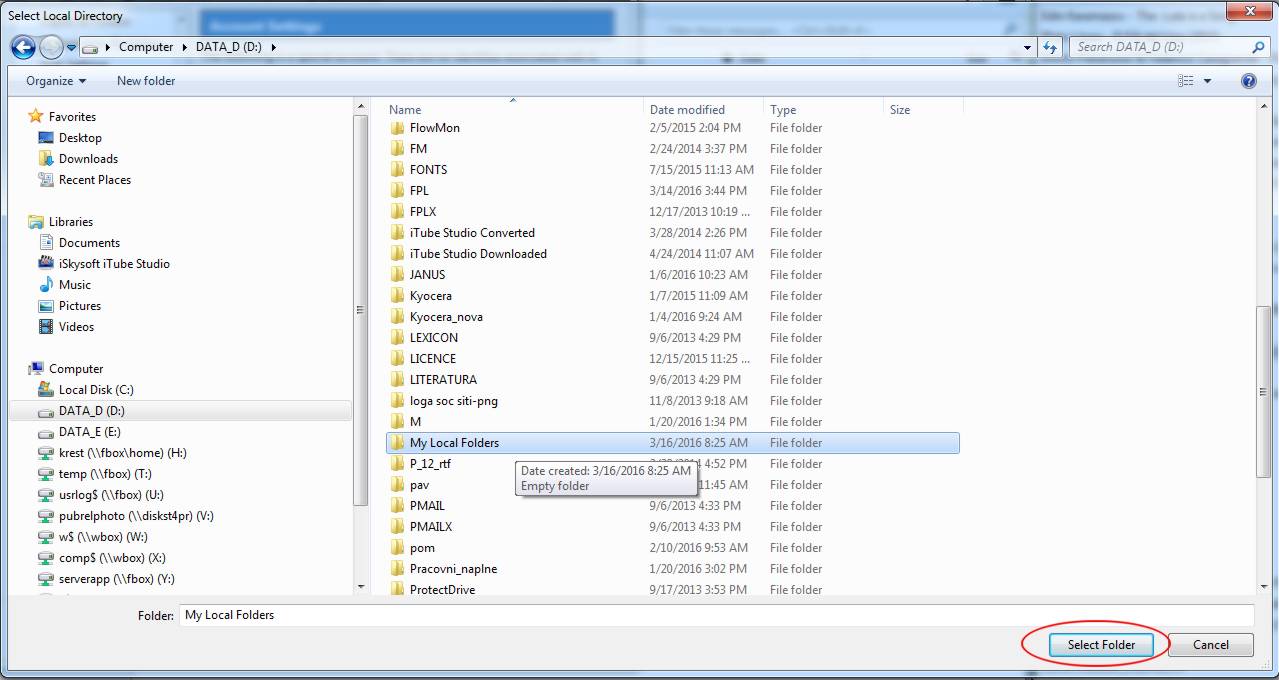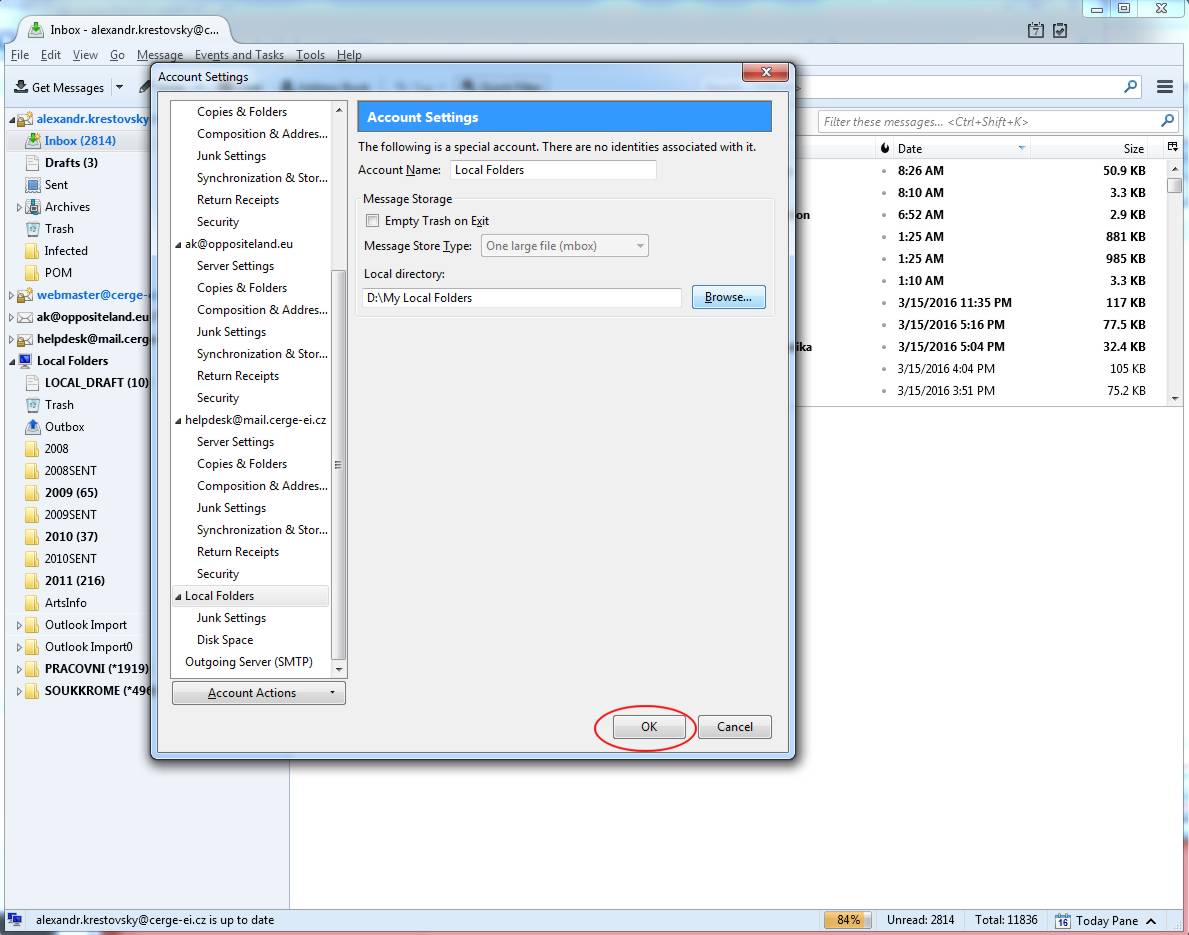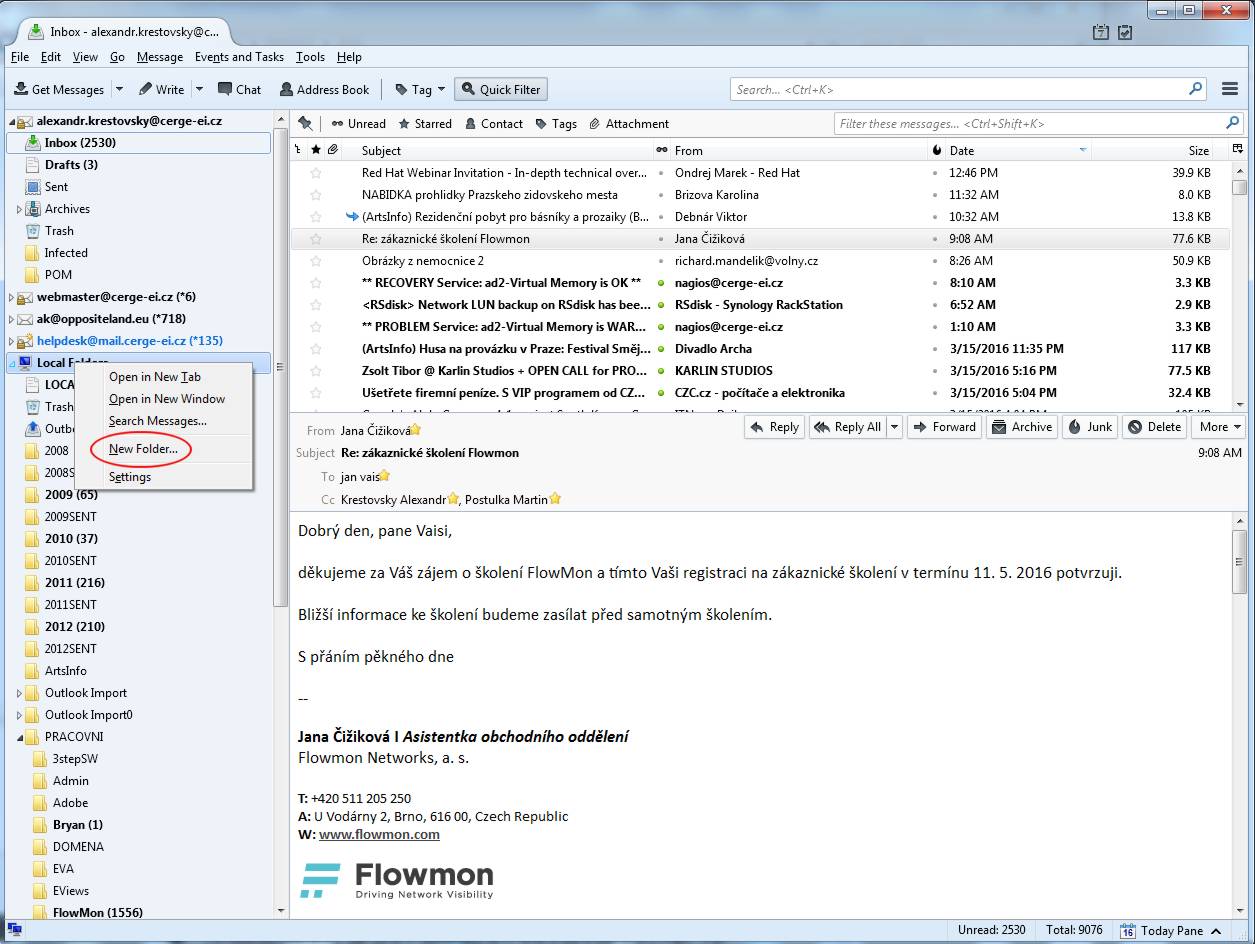Table of Contents
Local Folders in Mozilla Thunderbird
(archiving mail messages)
Default location of Local Folders
Network Thunderbird
C:\Users\<username>\AppData\Thunderbird\Mail\Local Folders
Locally installed Thunderbird
C:\Users\<username>\AppData\Roaming\Thunderbird\Profiles\<profile name>\Mail\Local Folders
1. Create a new storage location for Thunderbird Local Folders on your local disk partition
2. Move the contents of Local Folders from default to new storage location
from
C:\Users\<username>\AppData\Thunderbird\Mail\Local Folders
or
C:\Users\<username>\AppData\Roaming\Thunderbird\Profiles\<profile name>\Mail\Local Folders
to
D:\My Local Folders
Changing Local Folders Location in Mozilla Thunderbird
1. Open your Thunderbird application and click on Tools in the upper menu
2. Click on Account Settings in the pop-up menu
3. Select Local Folders in lowermost part of the Account Settings menu
4. Click on Browse to locate a new Local Folders directory (My Local Folders)
5. Find and select My Local Folders as the Local Folders directory
6. Set My Local Folders as the Local Folders directory