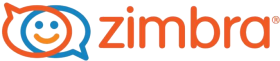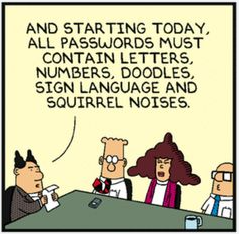How to change your CERGE-EI accounts passwords
Because of security measure, CERGE-EI distinguishes between network (domain) passwords and mailserver passwords.
As a result, there are different passwords for your:
- Domain Account ad.cerge-ei.cz (Active Directory) used for PC/network logon, Moodle/CMS, CEIS, VPN, internal web, TAS etc. [D]
- Zimbra Mail exchange server account [X]
- Zimbra Archive mail server account (if available) [A]
Reset Password Guidelines
for Domain account [D]
Username is usualy in the format nsurname (first letter of name + surname, max. 8 characters. e.g. jdoe, bsprings, …). *
Password policy
* Password is case sensitive.
* Must be at least 9 characters long.
* Must include at least 4 letters.
* Must include at least 1 number.
* Must have at least 1 symbol (non letter or number) character.
* Must have at least 1 lowercase letter.
* Must have at least 1 uppercase letter.
* Must not include any of the following values: test pass 1234 4321 0000 cerge
* Must not include part of your name or user name.
* Must not include a common word or commonly used sequence of characters.
* 24 Latest passwords remembered.
Change password
There are two basic ways how you can change your domain account password:
- the first way: Windows login page
Press Ctrl+Alt+Delete → click “Change a password…” , type your old password followed by a new password as indicated, and then type the new password again to confirm it.
- the second way: Password Self-Service Portal
Go to the address https://portal.cerge-ei.cz/pwm and log with your domain account.
* You can find out your username at the self-service portal → click [Forgotten User Name] button at the Password Self-Service Portal
Reset password
You can also reset forgotten password if necessary. You have to have your mobile phone registered at the portal in advance to be able reset password via SMS. If you do not have mobile registered yet, you may send registration request to helpdesk@cerge-ei.cz
See User Accounts page for more details…
Email Accounts Passwords
for Zimbra email Exchange [X]
There are two basic ways how you can change your Zimbra Mailserver account password:
- the first way: Access Zimbra Webmail (https://mail.cerge-ei.cz)
See Zimbra Password change for detailed instructions.
the second way: Use PWMX - Self-service Portal for Zimbra Mail Exchange:
PWMX - Self-service Portal Go to the address https://portal.cerge-ei.cz/pwmx and log with your Zimbra account.
You can also reset forgotten password at the PWMX Portal if necessary
User name is in short format (e.g. jnovak).
Important! You need to have mobile phone number registered at the portal in advance to be able reset password via SMS (Pager attribute)
for Zimbra Archive [A]
Server: https://mailarch.cerge-ei.cz</font>
PWMA - Self-service Portal Go to the address https://portal.cerge-ei.cz/pwma and log with your Archive Zimbra account.
User name is in short format (e.g. jnovak).
You can also reset forgotten password at the PWMA Portal if necessary
Important! You need to have mobile phone number registered at the portal in advance to be able reset password via SMS. (Pager attribute)
MORE DETAILED INFORMATION
Locking the account and mailbox
Account is temporarily locked after several unsuccessful logon attempts with wrong password to avoid abuse and brute force password breaking.
There are three significant parameters of this feature:
- permissible number of failed attempts;
- time window of fails;
- timeout of unlocking.
The account is locked if the number of allowed fails is exceeded. Failed attempts are counted during the time window. If logon attempts with wrong password stop, the counter is reset after the time window is over. If the account is locked, after the quarantine time it is unlocked again.
Special warning for smartphone users
Smartphones usually use remembered password repeatedly regardless of its validity. Than you can easily lock the mailbox unintentionally.
Threshold parameters - Active Directory
The Active Directory (shortly AD) serves as authentication authority for local network shares, desktop login, internal web pages, CEIS, CMS, Reporting etc.
Account lockout duration: 3 minutes
Account lockout threshold: 7 invalid logon attempts
Account lockout counter reset: after 3 minutes
Threshold parameters - Zimbra mailer
Number of consecutive failed logons allowed: 10
Time to lockout the account: 30 minutes
Time window in which the failed logons must occur to lock the account: 1 hour
Although the AD account is locked earlier, it is also quickly unlocked. If the attack over the mailer persists, the lock on the mailer is activated for a longer period and produces no new lock of the AD account.
FACTS / HINTS
- One account for all services (called Domain Account). There is only one login name and password which serves for almost all applications and services at CERGE-EI (Login to computer; Network shares, CEIS; CMS; Reporting; internal web pages; printers etc.) Password may be changed ONLY ONCE per day.
- Usually you have an independent password for Email Server Zimbra - including Webmail, SMTP and IMAP access; This case you can change the email password via Zimbra webmail. Than you can have two different passwords (recommended mode). Use webmail for Zimbra Password change )
If you have an older account at CERGE-EI you can still have the password synced between email and domain. Coordinate accounts separation with the IT office in advance. Do not change the email password via Zimbra webmail to make it independent, it could lock your network account.* Passwords must meet complexity requirements- Passwords must not contain the user's name or username
- Passwords must contain characters from the following four categories:
- uppercase characters,
- lowercase characters,
- digits,
- other characters: ~!@#$%^&*_-+=`|\(){}[]:;“'<>,.?/
- Must be at least 9 characters long
- Passwords remembered by email clients can LOCK YOUR ACCOUNT
- Account is temporarily locked after several unsuccessful logon attempts with a wrong password!
- Email clients (like Thunderbird or Outlook), smartphones and tablets or web browsers (like Firefox or Chrome) allow password to be remembered and can repeatedly lock the account if password does not match.
BE AWARE that SMARTPHONES usually use remembered password repeatedly regardless of its validity which results in the account lockdown.
- Plan well before you change your password! Recall all devices or applications with stored passwords (especially smartphones and tablets) in advance.
- Immediately after the password change, the client password in your mail, smartphone, tablet must be changed too.
- What to do, if you find out that your AD account or mailbox is locked?
- Try to find the reason. Have you made many unsuccessful attempts? Have you changed your password? Is your smartphone/tablet active?
- Stop or power off any possible source of wrong passwords, e.g. running mail client, browser, smartphone or tablet.
- Wait a required timeperiod (until automatic account unlock applies)
- Check/change password settings in all client applications. Mainly smartphones don't allow to change/save the new password without checking it on the server (It's impossible with locked account).
- Email client usually requires both IMAP (incoming) and SMTP (outgoing) passwords to be set