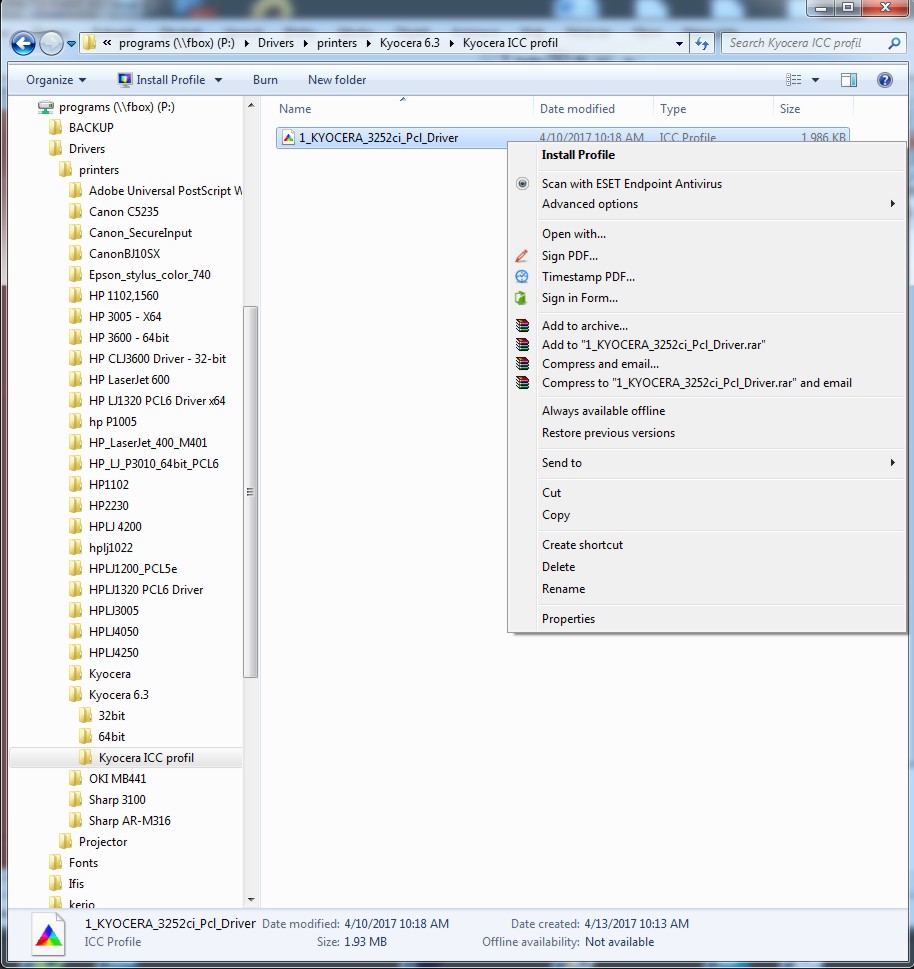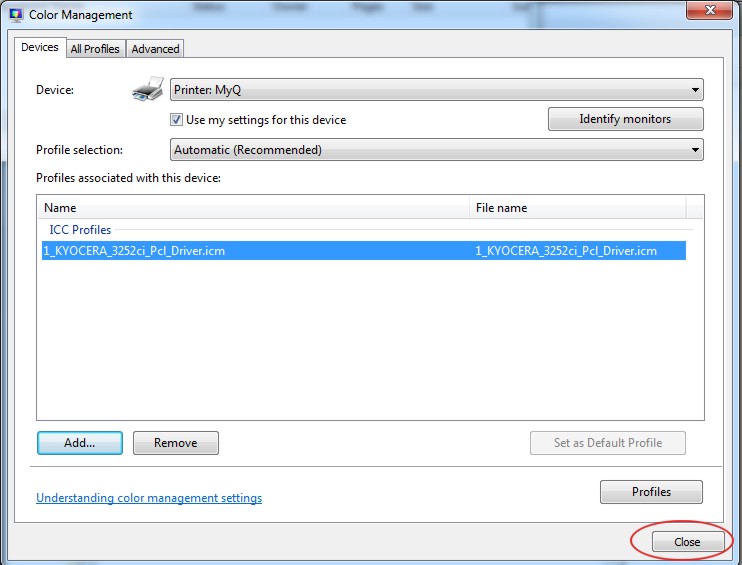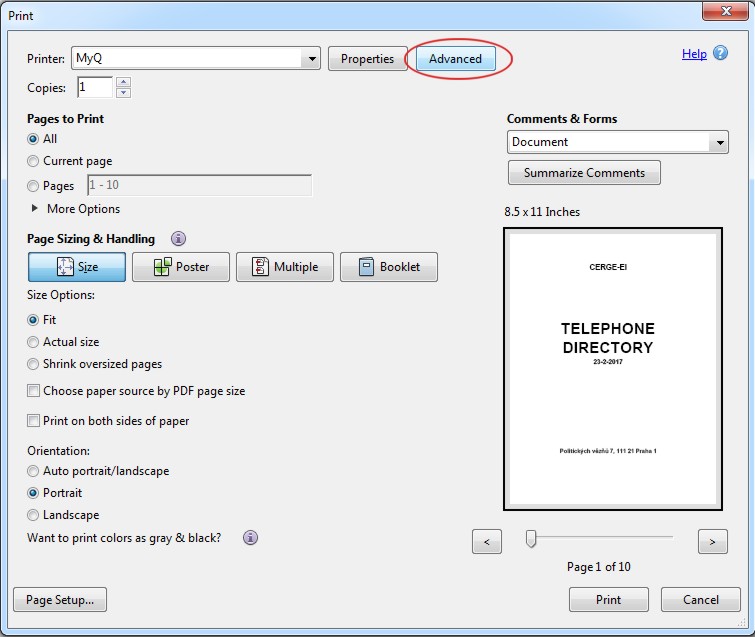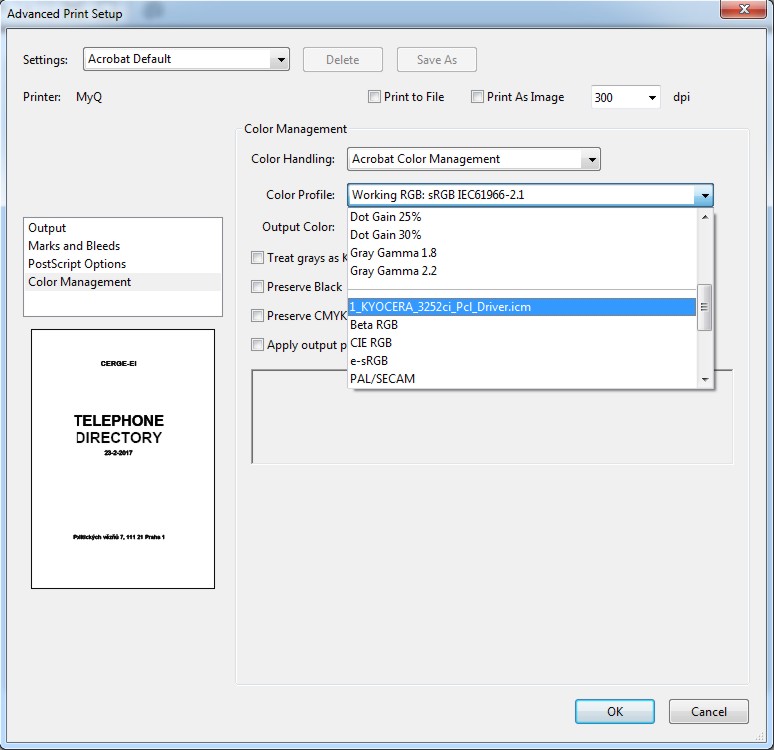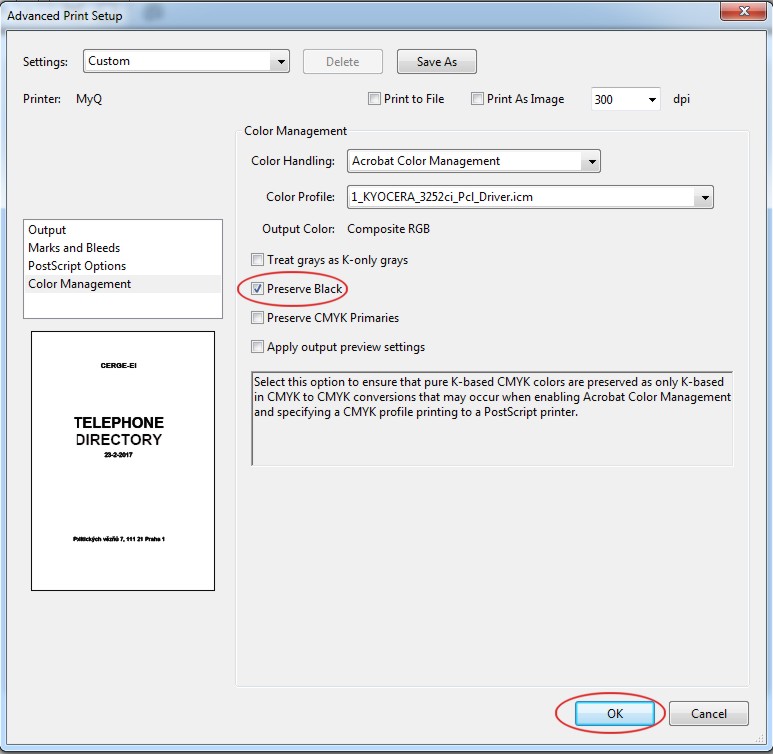How to Use a Color Profile on MyQ Multifunction Devices
1. Install the profile driver in Windows
Find the respective profile 1_KYOCERA_3252ci_Pcl_Driver , 1_4P_KYOCERA_3252ci_Pcl_v2 on \\fbox\programs\drivers\printers\kyocera 6.3\Kyocera ICC profil and install it in your Windows operating system.
2. Set up the color profile in the MyQ multifunction device's properties
In MyQ multifunction device's properties select Color Management
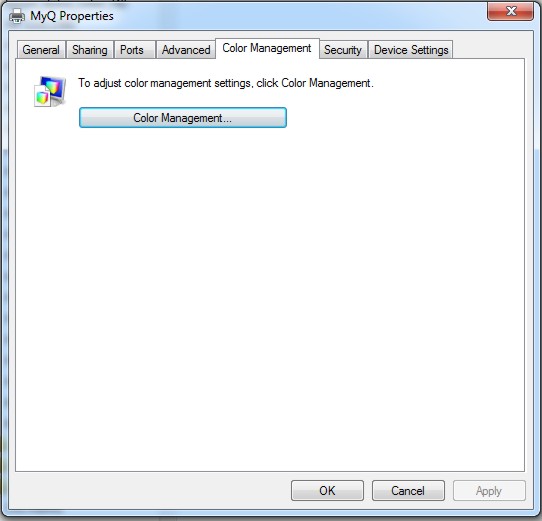
Select MyQ multifunction device and add the respective profile
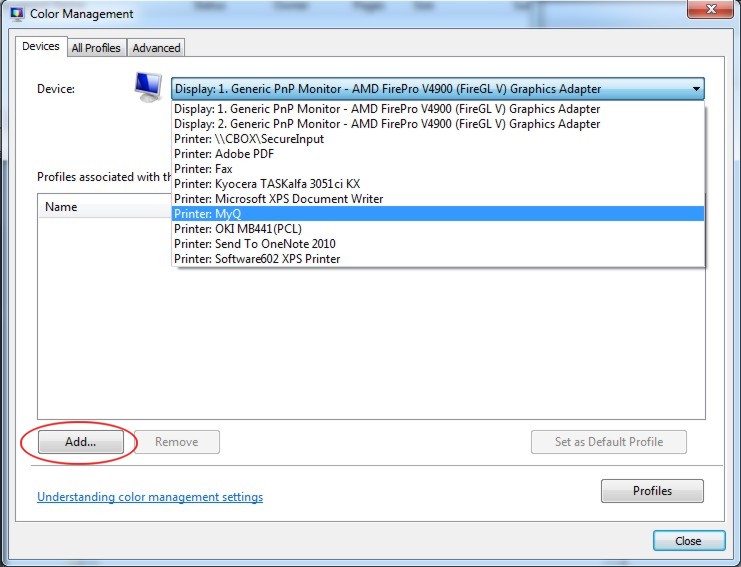
Select MyQ multifunction device and press Add
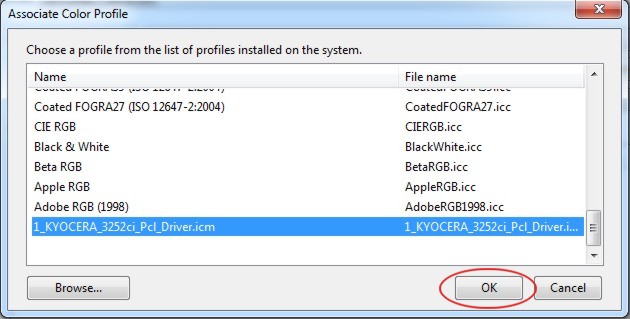
- For Kyocera TASKalfa 3252ci use 1_KYOCERA_3252ci_Pcl_Driver (file 1_KYOCERA_3252ci_Pcl_Driver.icm from 2019-04-10)
- For Kyocera TASKalfa 8052ci use 1_4P_KYOCERA_3252ci_Pcl_v2 (file 1_KYOCERA_8052ci_Pcl_v2.icm from 2018-03-06)