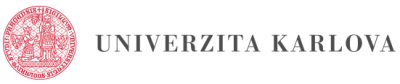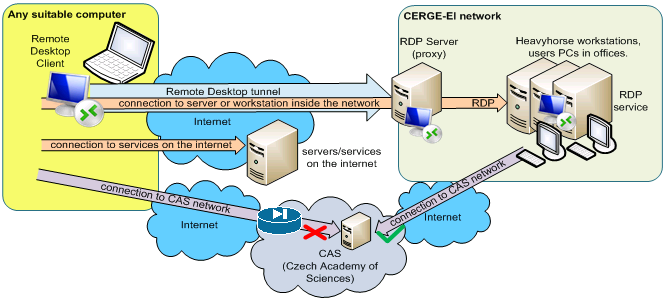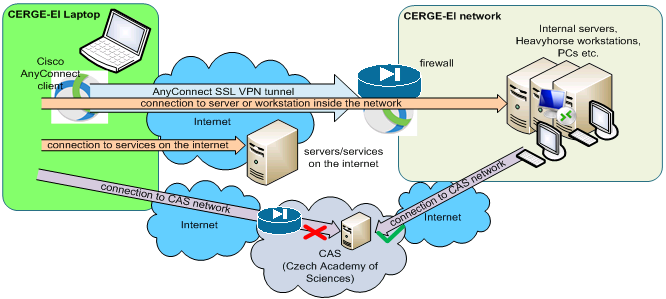Charles University and Czech Academy of Sciences resources
Charles University
General info
CUNI uses Single Sign-on (SSO) mechanism for users authentication and authorisation. This feature unifies authentication of users into all the provided services (internal and external)
Users are identified by their login ID in the format personal_number@cuni.cz (for example 45444544@cuni.cz)
For password ask Card Service Center
Links
Charles University Authentication Service (CAS) - https://ldapuser.cuni.cz/
Web Applications / Webové aplikace Univerzity Karlovy - https://is.cuni.cz/webapps
Web Applications - EGJE UK Portal (accessible from CERGE building and via VPN) - https://is.cuni.cz/wegje/emp/
Web Applications UK (legacy) - https://is.cuni.cz/webapps
Records Management / Spisová služba - https://essuk.is.cuni.cz/
Research Data Management / Management výzkumných dat - https://openscience.cuni.cz/OSCI-61.html
Office365 / CUNI Sharepoint
In order to access CUNI sharepoint, you need to log in with CUNI credentials via Office365. - https://login.microsoftonline.com/
Here are detailed instructions in Czech language. https://cuni.cz/UK-8434-version1-navod_na_prihlaseni_do_office_365_unor_2020.pdf
Czech Academy of Sciences
Intranet (internal web) access
Internal pages http://interni.avcr.cz/ are accessible ONLY from the selected academic networks. It is not allowed to access pages directly from internet.
How to connect to CAS internal pages from outside
Goal: connect from the computer which has IP address from the allowed IP range.
![]() Remote Desktop Connection application can be find in Windows by typing 'remote' in Search dialog (in Start menu) or just by runing program mstsc.exe
Remote Desktop Connection application can be find in Windows by typing 'remote' in Search dialog (in Start menu) or just by runing program mstsc.exe
Option 1 - via your office PC: connect remotely to your office computer via Remote Desktop (RDP) and then connect to the CAS internal pages from the office computer.
- get DNS (computer) name of your computer (if not sure, ask IT about it, or see this page)
- ask IT via helpdesk@cerge-ei.cz to enable remote connection to your computer
- turn on your computer permanently and assure yourself that the sleep mode is disables (see this howto)
- connect via RDP from your private computer (see instructions if not sure how to connect)
Option 2 - via Heavyhorse: if you do not have office computer but you have an institutuonal notebook, you may connect by AnyConnect VPN and then to Heavyhorse1 workstation via RDP.
- be sure you have access to the internet
- connect via VPN (Cisco AnyConnect) or via RDP (see instructions how to connect from the internet)
- RDP host to connect to is: heavyhorse1.ad.cerge-ei.cz
- log in with your network (Active Directory) username and password
Finaly:
- open web browser at the remotely connected computer (either your PC or heavyhorse1)
- go to the web page http://interni.avcr.cz/- it should be accessible now…
Important! Do not forget do logout from Heavyhorse after you finish your work. If you just close RDP window, your session remains active and blocks resources from other users.