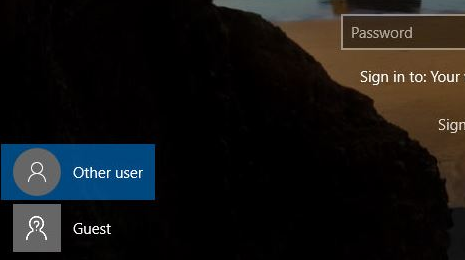Presentation Equipment
Rooms 1, 2, 3, 5, 6, 7, 8, 9, 10, 11, 12, 116, 117, 320, 402 are equipped with presentation facilities (data projectors, screens and notebooks or desktop PCs).
Room #402 handling instructions / "One Pager" / PDF**available for download (contains complete AV equipment handling overview. Also available in paper form in the classroom).
The equipment or some parts of it are usually locked inside a special cabinet in the respective room. The keys for the cabinets and presentation pointers as well as set of adapters for common connectors are provided by the staff in the porters' lodge on the ground floor. There is also a brief printed user manual (how to install and handle the equipment) inside every cabinet.
Upon a notebook startup users have to log on and after finishing a presentation they have to log off, eventually writing a remark concerning technical troubles or suggestions.
The Computer Office and AV Helpdesk will check the equipment regularly, but will not provide installation of the equipment before every presentation and will not collect it after the event is over. The user or an assigned person will be solely responsible for collecting a key in the porters' lodge, proper installation and utilization of the equipment, safe storage back into cabinets, locking the door of the respective room and returning the keys back. For technical assistance and troubleshooting call the AV Helpdesk 224 005 300 or send e-mail to av-helpdesk@cerge-ei.cz. In case of emergency and unavailibility of AV Helpdesk, you may also contact Computer Office staff at 224 005 178 (179), (168) or (118)
Dealing with the presentation equipment
REMEMBER: Presentation equipment needs to be used responsibly. Keep in mind that all the other lecturers and presenters rely on the same equipment.
PLEASE deal with all the institutional equipment in the same way you deal with your own belongings 
Tips and tricks:
- To change sound output presentation notebook: Windows key + Ctrl + V
- To change display settings: Windows key + P
General rules are simple:
- RETURN ALL the equipment into the cabinet after you finish !!!
- Notebook
- Keep it in its room - Each presentation notebook has its assigned room number attached - keep the notebook in its proper room, do not take it somewhere else!!!
- Sign yourself - Type your name into the welcome dialog and eventually write a remark on any problem before you shut down
- Turn off afterwards - Do not leave the notebook powered on or in a sleep mode. Do not close the lid before the notebook is properly shut down.
- Power Adaptor
- Keep the power adaptor with its proper notebook - never take the power adaptor outside the room!
- Check if adaptor number fits room number
- Pointer / Clicker
- Keep the local pointer/clicker with the notebook - never take it outside the room
- Assembly the USB piece back to the clicker - always collect clicker parts together before returning it to the cabinet
- Turn the clicker off - after you finish your presentation
- In room #5 and #6 is clicker in locker, room #7 has a borrowing pointer at the reception.
- Audio (Audio system in #7 / portable speakers)
- Keep portable speakers in the room and in the locker
- Audio system in #7 requires knowledgeable handling - ask AV Helpdesk for the introduction and useful hints before you start using it on your own.
- For events where the more complex audio setup is required (several microphones and speakers, sound capturing, whole-day event etc), an audio technician or audio engineer is strongly recommended. Contact AV Helpdesk in advance to discuss the particular event and the request.
- Microphones / Microports
- Microphones / microports need fresh batteries if several hours of operation is expected (whole-day events, etc.)
- Turn the microphones off after you finish the presentation and put them back to the cabinet
- Projector and screen
- Turn the projector off after you finish your presentation
- Do not try to adjust projector's geometry without knowing how to do this
- Do not twist VIDEO cable (HDMI) around the screen stand. It can be easily damaged
- Always keep the remote control in its respective room
- Batteries management
- AA batteries are used in microphones, other devices (clickers, pointers, remote controls etc.) use AA or AAA batteries
- Check battery condition before the presentation, replace if necessary (ask AV Helpdesk how to do this if not sure)
- Fresh (new) batteries are available on request at the EI cashier office (also, limited amount is available at the reception for 'emergency' purposes)
- Video adaptors for your own notebook
- HDMI and VGA adaptors are available at the reception
- You can have adaptors for: USB-C, HDMI, MicroHDMI, DVI, Apple
- Return it back to the reception after you finish!
Specific rules for the respective classrooms are available for:
- Classrooms 1, 2, 3, 5, 6, 8, 9, 10, 11, 12 (2nd floor classrooms equipped with mobile projection stands)
- Classroom #402 (4th floor multimedia classroom)
If you need to use the presentation equipment in a room not mentioned above, please contact av-helpdesk@cerge-ei.cz and discuss the details. In coordination with The Computer Office, solution may by found.
Room 320 is equipped with interactive whiteboards (ActiveInspire from Promethean).
Guest login
Guest login is a new way to log in to all present notebooks here in the building. It will replace 'present' account as a way to access all the present notebooks. When you login through Guest account, it will create a new user profile in the notebook environment.
That means everytime you log out as a Guest, you won't be able to see your saved data from previous session. In case you saved some data on the notebook while logged in as a Guest and you want to retrieve them, please contact IT department.
The reason we did such thing is simplicity and security.
If you have any comments or questions about the Guest account, please contact helpdesk@cerge-ei.cz