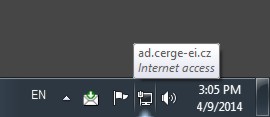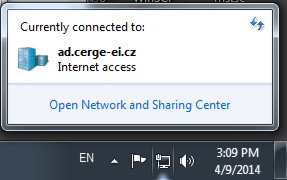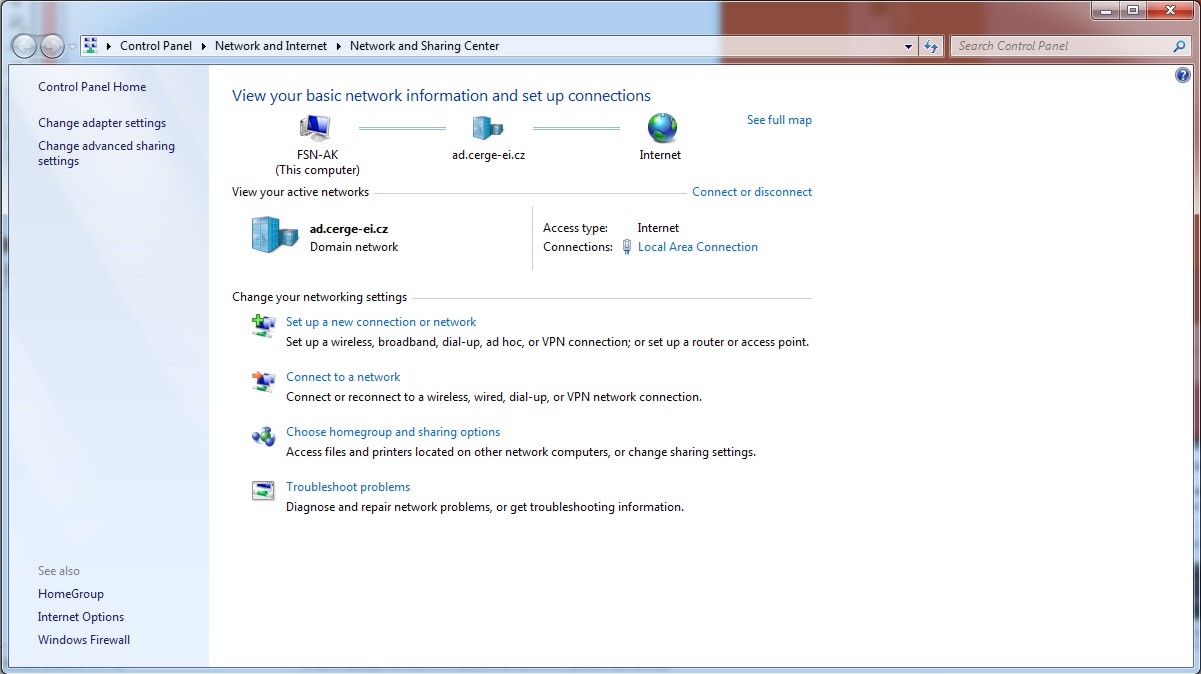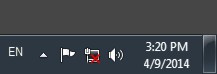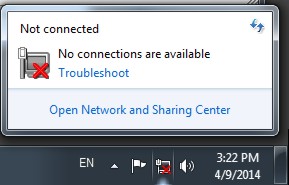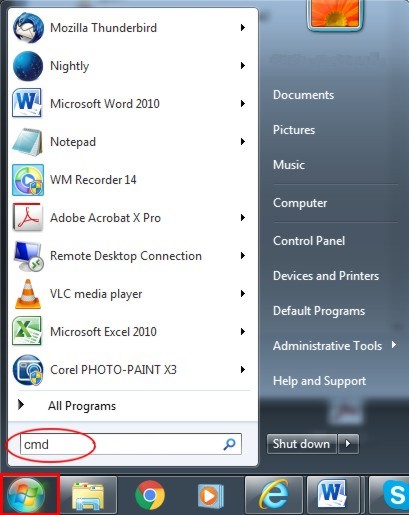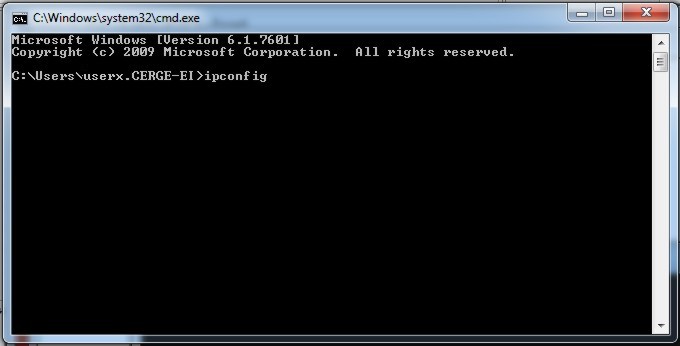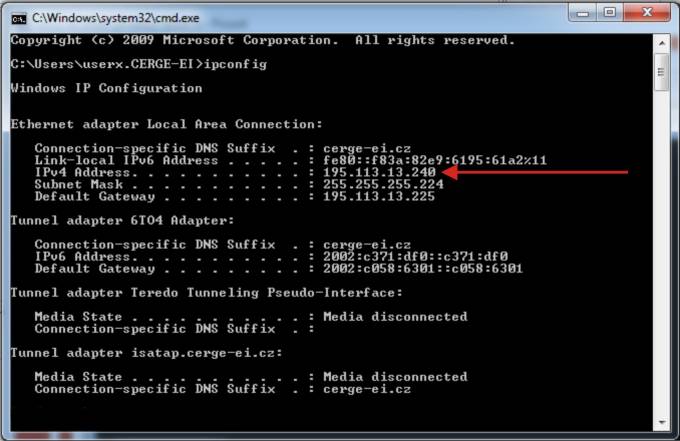Network Connection
How to check connectivity
There are different small icons on the taskbar in the lower right most corner of the Windows desktop. The following icon shows that you are connected to the local area network, authenticated on ad.cerge-ei.cz Active Directory and connected further to Internet.
If you click on the icon and further on Open Network and Sharing Center, you'll get the following window:
It provides basic network information and set up connections (your computer name, domain network name/Active Directory etc.)
If the icon is crossed out, as shown bellow, it means that your computer has no network connection
Network Connectivity Loss
Loss of network connectivity can manifest itself in different ways: logon failure due to inaccessible domain controller, no internet connection, mail server inaccessible, network resources inaccessible etc.
Computer networking is structured in so called layers (https://en.wikipedia.org/wiki/OSI_model), where layer 1 is the physical layer, which is practically the physical connection, a cable. Although you can't trace completely the whole physical route, at least you can first check the connection of your device to the network socket via a UTP cable, provided you are connected by a cable to the network.
If you notice that your device has no network connectivity (see “Check connectivity” )
check the cable first.
The network cable is generally a gray cord with a connector similar to a telephone jack. To unplug this cable from the drop (Data wall socket) or the computer (network card/adapter), push in the tab on the head/connector of the cord to release the cable.
RJ45 connector of UTP data cable and Data wall socket
Network cards that are inside of your computer have usually an indication light on the outside that is green and shines brightly if everything is working properly. If the green light is not on, you will probably need to replace the cable or check the network card. In this case call the Computer Office staff for help.
How to check IP address
For remote intervention on your computer you could be asked by the Computer Office staff about the IP address of your equipment. Please follow further instructions, how to find it.
1. Left-click on the windows icon  in the bottom left of your screen;
in the bottom left of your screen;
type cmd as indicated above and press Enter;
type ipconfig as indicated bellow
The IP address of your computer is displayed as indicated.