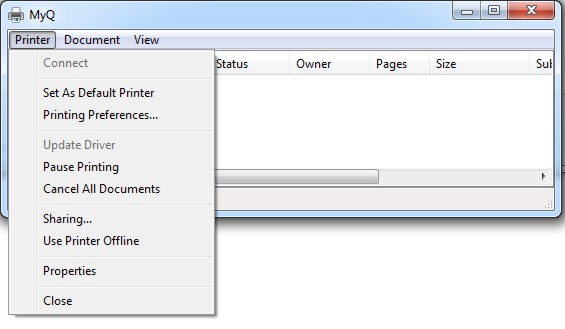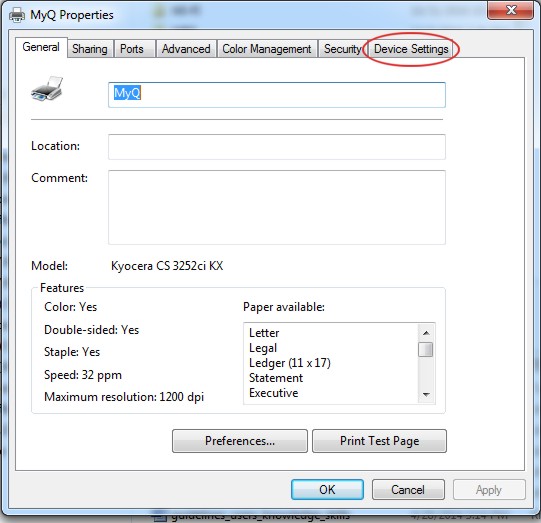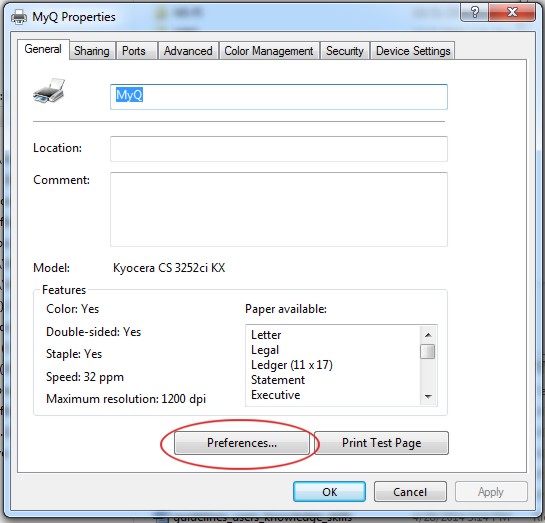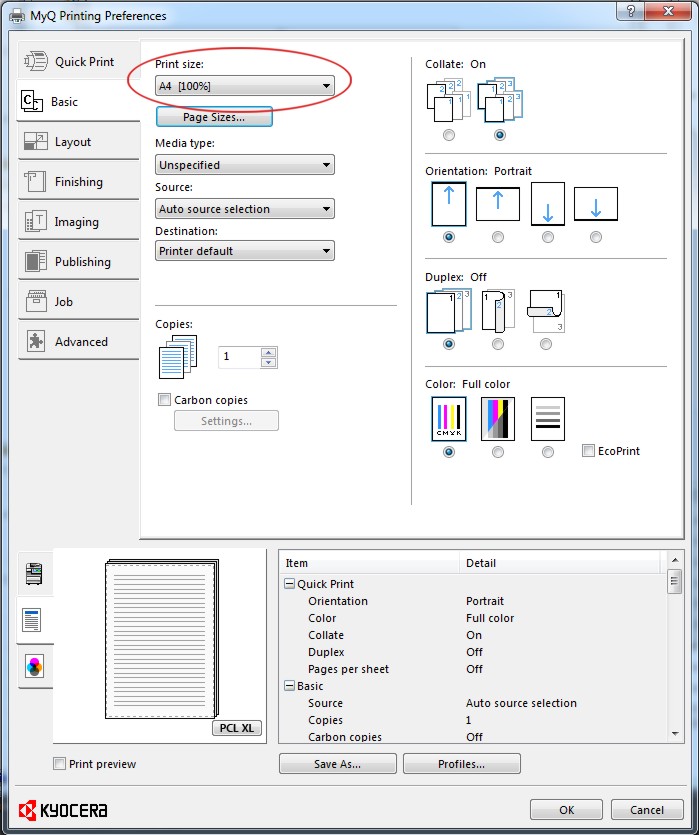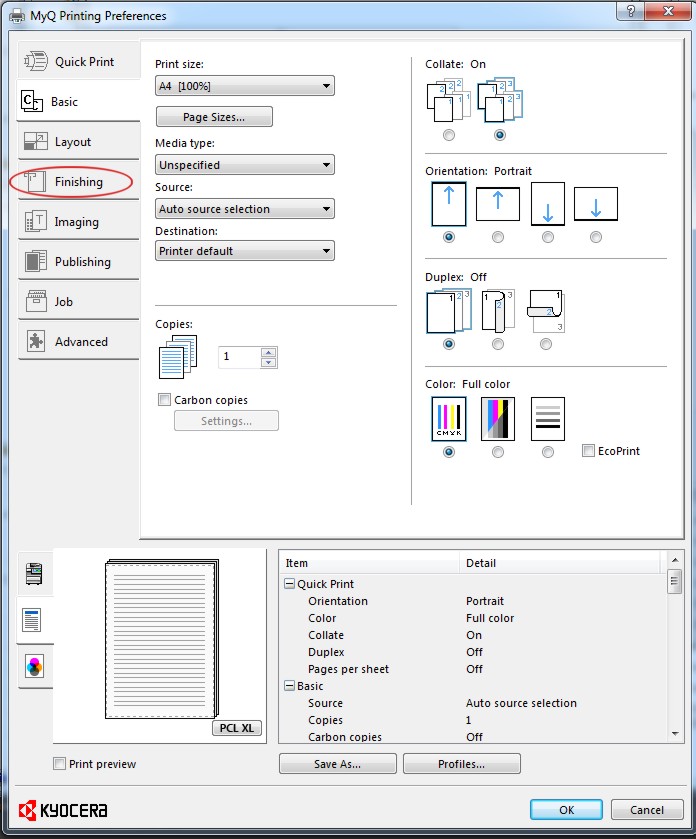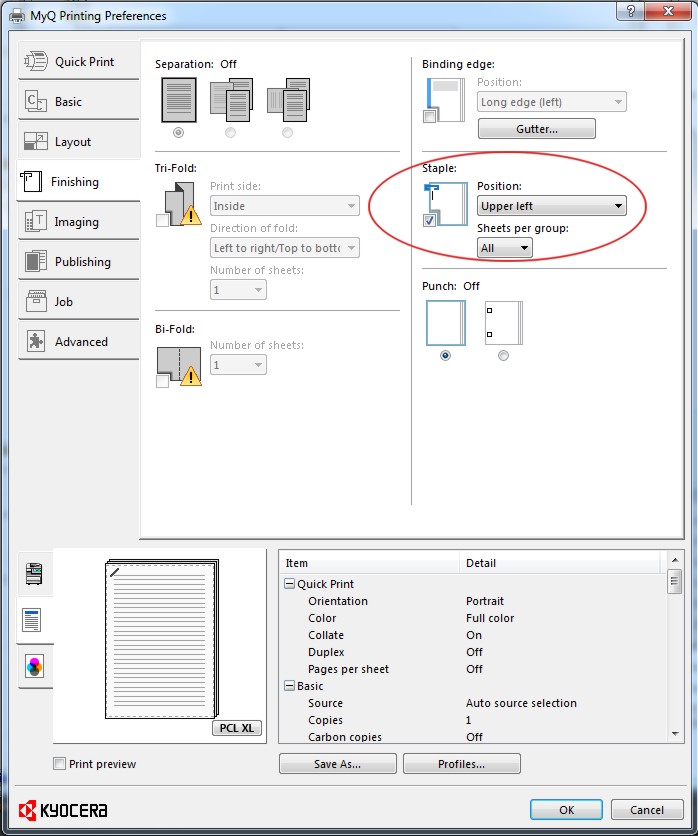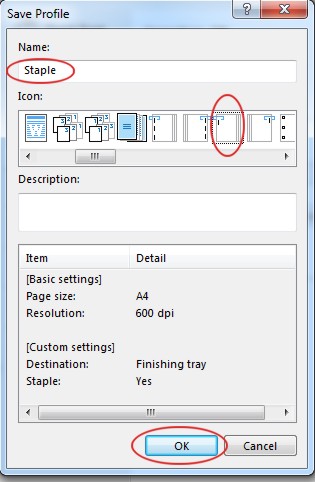This is an old revision of the document!
Profile Configuration on MyQ Multifunction Devices
- Providing you have MyQ multifunction devices properly installed and fully functional, select (double click) MyQ in Devices and Printers pop-up menu option.
- Select Printer and then Properties in pop-up menu
- Select Device Settings if you want to use e.g. the inner finisher
- Select Device Settings and click OK
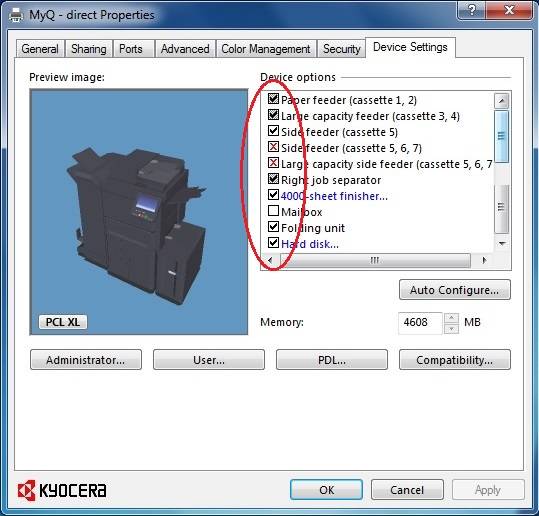
Check that the finishing features can be used on the destination device
- Go to General option and click on Preferences… to configure printing preferencies
- In Basic option select Print size (A4 [100%]), orientation, duplex etc.
- Select Finishing to configure e.g. Staple
- Configure Staple options and if you finished your configuration, select Save As… to save it as a Profile
- Select a proper name for your profile and a proper icon click on OK to save it
If you want to use the profile, select it in Printing Preferences of the printer.