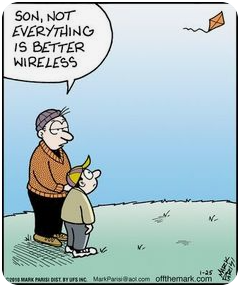Wi-Fi at CERGE-EI
You can view or download brief Wi-Fi connection guide (libairfree, residents).
There are four wireless networks at CERGE-EI. Their purpose is more or less complementary:
| SSID | Meant for | Allow acces to | How to gain access |
|---|---|---|---|
| eduroam | academic comunity | internet | get eduroam account from the respective academic institution |
| residents | users affiliated with CERGE-EI | internet and printing | register at wifi.cerge-ei.cz with the official email and get password |
| libairfree | 3rd party / non academic guests | internet1 | enter username / password2 at captive portal after connection is made |
| cerge-ei | institutional computers only | internet and internal | must have institutional computer |
Wi-Fi 'libairfree'
The Wi-Fi network LIBAIRFREE serves for Internet access via simple web authentication and is intended mainly for guests not affiliated with the academic comunity.
- (1 ) Internet connection is provided via commercial service provider
- After your device is connected, start device's web browser and enter username and password.
Hint: if you are not redirected to authentication web page, use https://wlcwa.cerge-ei.cz
(or use IP https://1.1.1.2 - you must confirm security exception to use untrusted certificate in this case) - (2 ) Username and password for authentication:
- can be obtained at the CERGE-EI Library (Ground floor) or at the IT office
- generally used username: “cerge” password starts with “w”
- Password for username “cerge” is ment to be rotated semi-annualy (in January and July)
- Do not spread the password outside the CERGE-EI comunity, please.
- Authentication is valid for one day and/or one stay. After that, it must be done again.
Allowed traffic is limited to secure email services, VPN connections and common HTTP, HTTPS based services.
You can use the Wi-Fi Registration microsite to obtain your own residential account for secure 'residents' Wi-Fi (the address is https://wifi.cerge-ei.cz).
Wi-Fi 'eduroam'
This network provides a secure wifi connection for users from academic comunity (WPA2-Enterprise / 802.1X authentication)
- Eduroam is provided under the umbella of Charles University as a part of the CUNI.CZ Eduroam realm.
- Supporting web pages are available in EN at https://uvt.cuni.cz/UVTEN-60.html (basic info, howto, coverage and availibility). CZ guide:http://uvt.cuni.cz/UVT-75.html
- Username and password for authentication can be obtained from individual's home institution (university, school, institute, …).
- Hints for Charles University affiliates:
- Username is in format XXXXXXXX@cuni.cz where XXXXXXXX is user's personal number or username in CAS.
- Account eligible for Eduroam access must be verified (i.e. individual must visit UK Point to gain verified CUNI account). See https://uvt.cuni.cz/UVTEN-34.html
- Eduroam password can be set via CUNI CAS (use strong password) https://ldapuser.cuni.cz/. User's overview in CAS also indicates whether the account is verified or not. (Please note that it takes some time for the newly set password to take effect.)
- Contact: UK Point - Celetná 13, Praha 1 - https://cuni.cz/uk-3249.html
Allowed traffic is limited to secure email services, VPN connections and common HTTP, HTTPS based services.
Wi-Fi 'residents'
This network provides a secure connection for individual users affiliated with CERGE-EI (WPA2-Enterprise / 802.1X authentication)
- If you intend to use Wi-Fi at our premises for the prolonged period of time and you are affiliated with CERGE-EI, you SHOULD use this Wi-Fi network.
- Each user has his/her own credentials so granular control over who or what connects to the network is at place.
- You have to ask for your own credentials at Wi-Fi Registration microsite first (address is https://wifi.cerge-ei.cz).
- Never give your credentials to any other person!
- Hints for the device setup:
- Username - Use your registration email (use lower-case letters only)
- Password - Use the password shown to you during registration
- Security type - WPA2-Enterprise / 802.1X
- Domain - wifi.cerge-ei.cz
- CA certificate - Use system certificate
- Online Certificate Status - Do not verify
- Encryption type - AES
- EAP (authentification) method - Protected EAP (PEAP, Microsoft PEAP)
- Phase 2 authentification - EAP-MSCHAPS2 (Windows specific: disallow use of Windows logon)
- 802.1X Advanced Settings - Authentication mode = User Auth. (enter and save your credentials)
Important: registration site is accessible ONLY from CERGE-EI on-premises networks (LAN, Wi-Fi)
If you are eligible to access the network, your password is generated along with the certain grace period of usage.
Pay attention to special settings in Windows (see bellow in General Info and Guides).
Wi-Fi 'cerge-ei'
The Wi-Fi network 'cerge-ei' is restricted for back-office internal purposes only.
Only institutional computers are allowed to connect to this network.